View collections and their image records
- In the main menu, click on "Collections".
- You have two options to access the collections:
- First option – Jump to the Collaborating Archive:
- You can choose to click on the button with the name of the collaborating archive to jump directly to the collections of that specific archive.
- Second option – View all contributing archives:
- Scroll down the screen to see all collaborating archives and their list of collections.
- Once you select the collection, click on "see more".
- First option – Jump to the Collaborating Archive:
- When you reach the Collections menu:
- To the left you will notice that it will be positioned on the specific collection you chose, and you will notice this because the collection will be marked green.
- To the right you will first see a brief description of the collection. Below the description you will see the records of the images in that collection. Click on the record of the image you want to access.
NOTE: There are collections that before reaching the image records directly, you will first find folders or subfolders. This is due to the structure of each collection as the original archive has organized it. Click on each folder or subfolders until you reach the image records you want to view.
Image management menu
- There is a tool that has been incorporated into Omeka's programming so that you can see the image in a large size from the moment you enter its metadata record. This tool also provides a menu with several functions that allows the user a quality experience to zoom in and see the details in the image.
- Below the image, you will find a menu in the form of icons with the following options:
- View the image in full-screen mode. To return to normal size, choose the ESC button on your keyboard or press the button below the image.
- Move to the right or left of the image. While using these options, a box will appear on the left at the top of the image to indicate it.
- Zoomed View: You can opt for a zoomed-in view using the "zoom" concept.
Definitions of metadata fields in the record of each image
The metadata of the collections in the PRAHA is organized using Dublin Core and ISO 8601, W3C-DTF. In each of the fields, the specifications are established in terms of the scope, use and format of the metadata. There are non-traditional courses that were created for PRAHA or modified with specific uses for the project.
Title located above the image
This is the title assigned to it by the PRAHA Cataloguing Team.
Title of provenance
This field records the name of the image as it arrived in the project from the contributing file or was assigned to it by the PRAHA team that digitized the original image. Its purpose is that when the user performs a search in the repository, he/she can obtain the name of the image or resource exactly as it is called or identified by the Project Collaborating Archive, thus allowing him to access the original in said allied Archive.
Description
A general description of what is seen in the image is created which can provide the name of the structure, building or house, town, description of the architectural and building elements and the architectural style. Historical information is added at the end, if it can be obtained, of what was before or after the date of the image, date of construction, remodeling or demolition of the building.
Relation
(PRAHA Field)
This information is used to allow the user to know the name of the institution and the collection to which the described resource belongs. You will find the path that indicates archive, collection, background or series, subfolder or subseries.
Geographical coverage
Refers to the towns/municipalities in Puerto Rico. The information that feeds this field comes from the Getty thesaurus.
Date
(PRAHA Field)
Date of when the photo (the resource) was taken. The date may be recorded because documents were found on the rectum (front) of the image, on the back (back) of the same, that were delivered by the archive with the collection or product of the research of the Cataloguing Team or PRAHA Researchers.
I. When the date is stated because it came with the image or its metadata, according to ISO standard
- Date of year, month and day: 1970-05-29
- Date of year and month: 1970-11
- Date that is recorded and has only the year: 1970
- Time period where the year, month and day are recorded: 1970-03-01/1970-04-30
- Period of time where the years 1949/1954 are recorded Example: This means that the period is between 1949 and 1954
- Time period where the years and month 1970-10/1970-11 are recorded
II. When the date is not listed because it did not come with the image or its metadata, according to ISO standard
If the image does not have the date and could not be obtained from a source, information is redacted in the following date forms, as appropriate:
- No publication date: [unidentified publication date]
- One year or another: 1950 or 1951
- Brackets are used if the image is not dated and was obtained as a result of the PRAHA Team research from an external source (e.g., books, theses, internet).
- Año seguro: [2000]
- Año probable: [2000?]
- Década conocida: [199-]
- Década probable: [199-?]
- Siglo conocido: [19--]
- Siglo probable: [19--?]
- Periodo de tiempo probable [1946-1958?]
- If the image mentions "circa" this word is replaced by "approximately" and brackets are used.
- [approximately 1985]
- [approximately 1970-11]
- [approximately 1970-11-03]
Contributor
(PRAHA Field)
It includes the name and role of the collaborators who had to do with the construction of the structure, building, house or bridge seen in the image, such as the institution or individual who served as an architect, engineer, designer, restorer, contractor, plumber, electrician, blacksmith, sculptor, worker.
Fact Sheets
Notes are included of what is written on the recto (front) of the image, its verso (back). It is also reported if the title was assigned by PRAHA Cataloging Team, if there are errors in the names of provenance, of the image, warnings to the user of the image is reversed and information of the condition of the original image.
Decolonial Description
(PRAHA Field)
Images with elements are selected for the development of a decolonial description. These redescriptions of the content in the image present us with elements of inequality, poverty, gender, race, Afro-descendants, displacement of communities, historical aspects of what happens in the period of the image.
Historical background
(PRAHA Field)
Historical backgrounds help us understand the events or moments in history at the time the image was created that should be highlighted for a better understanding of the context of the photographs that are presented. These topics are part of a glossary that also provides a bibliography so that the user can read more about the topic. Within the image register the user can click on the topic, which will take them to the Glossary of Historical Backgrounds where they will find a bibliography on the subject and access to the Gallery of other related images.
Decolonial Matter
(PRAHA Field)
Images are selected with elements that can be related to the topics in the PRAHA glossary of decolonial subjects. These topics are part of a glossary that also provides a bibliography so that the user can read more about the topic. Within the image register the user can click on the topic, which will take them to the Glossary of Decolonial Matters where they will find a definition, bibliography on the subject and access to the Gallery of other related images.
Architectural Matter
The controlled vocabulary of the Getty Architecture Thesaurus is used to identify words that describe the content in the image so that in a search within the PRAHA or in search engines or internet search engines the image can be retrieved by the user. This controlled vocabulary provides the international aspect of Spanish and English by selecting the word listed as "Preferred" in the Getty Thesaurus.
Rights
Information about the level of access to the resource.
Editor
Information about the institution that publishes the resource (image) in the PRAHA.
Resource format
It is the type of digital archive. The PRAHA standardized to JPG the variety of formats in which it received the images already digitized and those created by the project.
Download an image
- Once inside the Image Registry, scroll down the screen.
- At the bottom of the image record you will find the button that says, "Download image".
- Remember that, for better image quality, you should visit the source archive.
Search and Advanced Search
- There are several options for starting a basic or advanced search.
- Option A: Using the magnifying glass.
- At the top of the page, type the word you want to start your search in the box. Then press on the magnifying glass.
- Records will appear related to what you typed in the box at the bottom of the page.
- Option B: Advanced Search: At the top of the page, choose "Advanced Search".
- You will arrive at the section where you will find the options in the "Advanced Search".
- Choose or combine criteria from the following options:
- Select an archive: Select if you prefer a search in "All" the 7 collaborating institutions ("archives") or choose the specific archive from the drop-down menu.
- Select a collection: If you select a archive, you can choose a specific collection from the drop-down menu.
- Text: Any word within all metadata fields in the records.
- Historical Background: Choose from the drop-down menu the topic you are interested in from the Historical Background list.
- Decolonial Material: Choose from the drop-down menu the topic you are interested in from the list of Decolonial Material.
- Year From: Choose the year or time range.
- Geographic Coverage: Use the map by clicking on the town or towns. As you select them, they are placed on the menu.
- Once you finish selecting the desired options, proceed to scroll down the screen until you find the "Search Advanced" button, which you will press on it.
- The results will appear at the bottom of the screen.
- Option A: Using the magnifying glass.
Image Gallery of Decolonial Subjects or Historical Backgrounds
- There are two options to get to the gallery of representative images in the two glossaries called Historical Background or Decolonial Material.
- Option A - Direct to Gallery: In the main menu, place the cursor, without pressing, on one of the two PRAHA galleries called Historical Background or Decolonizing.
- A display of three options (Description, Glossary, and Gallery) will appear.
- Click on "Gallery"
- Click on the white bar
- To choose the topic you are interested in, scroll down or up the options in the drop-down menu
- Choose a Decolonial Subject and the images that have been selected for that specific theme will appear.
- Option B – From the glossary: In the main menu, place the cursor, without pressing, on one of the two PRAHA galleries called Historical Background or Decolonizing.
- A display of three options (Description, Glossary, and Gallery) will appear.
- Click on "Glossary"
- Click on the topic you are interested in after reading the definition (if applicable) and the bibliography.
- You will arrive on the screen with all the image options assigned to you by the topic you chose from the glossary.
- Option A - Direct to Gallery: In the main menu, place the cursor, without pressing, on one of the two PRAHA galleries called Historical Background or Decolonizing.
- If an image does not appear for the topic, this means that an image has not yet been related to that specific topic.
Glossary of images of Decolonial Subjects or Historical Backgrounds
- In the main menu, hover over one of PRAHA's two glossaries called Historical Background or Decolonizing.
- A display of three options (Description, Glossary, and Gallery) will appear.
- Click on "Glossary"
- It will jump to the beginning of the glossary. Choose from the following three options to navigate to the topics you're interested in:
- Option A: Alphabet: Using the letters of the alphabet to see the topics that begin with each letter
- Option B: Scrolling: Scroll down the screen to see all the options.
- Option C: Search Field: Type a keyword in the black field called "Search". This search will be in all columns of information such as Title, Definition and Bibliography.
- Choose a Historical Background or Decolonial Subject and the images that have been selected for that specific theme will appear.
- If an image does not appear for the topic this means that an image has not yet been related to that specific topic.
Contacting the Image Provenance Archive
- In the information on the collaborating archives in the PRAHA you will find a brief description and the name, address and telephone number of the contacts and examples of some images from their collections.
There are two ways to access the information from the archives collaborating on this project.- Option A: All Contributing Archives in the PRAHA
- To access all archives at the same time, in the main menu press on the word Collaborators.
- This takes you to the page where you will find all the archives, which you can view by scrolling down.
- Option B: A specific collaborating archive
- To access a specific archive, hover over the word collaborators.
- Use the drop-down menu to choose the specific archive you want to access.
- Option A: All Contributing Archives in the PRAHA
Contacting the administrators of the PRAHA
- To contact the PRAHA administrators at the Luis Muñoz Marín Foundation, write an email to praha@flmm.org.